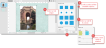Working with Frames and Mats
Working with Frames and Mats
Frames and mats in Artisan can be compared to physical frames and mats. The frame is really the structure that holds the photo, while the mat is decorative.
About Frames
The frame is really the foundation of your page composition. Use a frame as a starting point for the page. In fact, Artisan project templates all have frames arranged on the pages in which you insert photos. Frames stay put on your page, which is the biggest advantage of using them. Once your frame is inserted, sized and positioned, and formatted with fun effects, you can switch out the photos seamlessly as your creative genius flows!
How to Insert a Frame
- View the page in your workspace.

- From the Insert ribbon, click
 .
.
The frame appears in the center of your page.
Note: Once you size and position your frame, you can drop photos into it right from your Photos pane. You can try out different photos or images in that same frame as many times as you like until you get the right one!
Frame Effects
You can add fun visual effects to your frames. Any photos that are switched out in the frame will take on the effects.
You can add frame effects from the Format or Photo ribbons, using Select or Custom.
How to Add Select Effects to a Frame
Note: It is best to have a photo placed in the frame so you can see if you like how the frame effects look with the rest of your page design.
- From the Format ribbon, Effects section, click
 .
.
The Select Content dialog box appears.
- Choose the effect you want from the Frames tab, and click Select Content.
The frame effect appears on your page.
Note: To try out a different frame effect, repeat the steps and choose another effect. You can also remove the frame effect by clicking
 .
.
How to Add a Custom Effect to a Frame
- Select the target frame.

- From the Format ribbon, Effects section, click
 .
.
The Frames and Effects pane appears.
- Choose an effect.
|
Custom Effect |
Description |
|---|---|
| frame cutout mat | 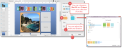
|
| bevel cut mat | 
|
| old-fashioned effect | 
|
| drop shadow | 
|
| inside shadow | 
|
| blend layer | 
|
| mask layer | 
|
| effects from an art kit | 
|
About Mats
Mats are the way you can decorate the edges of your photos after they have been added to a frame. Just as a physical photo can have layered mats for visual effects, so can your Artisan photos.


 .
.